Coordinating Larger Metaflow Projects
This page applies equally to all production
orchestrators supported by
Metaflow, i.e. AWS Step Functions, Argo Workflows, and Airflow. Examples below mention
step-functions but you can replace step-functions with argo-workflows or airflow
to get equivalent behavior on your orchestrator of choice (except the last part about
event triggering, which applies only to Argo Workflows).
Most Metaflow projects start as a simple Python script that is developed by a single data scientist. Metaflow takes care of keeping results organized automatically, so you can focus on developing models and the business logic around them.
Over time, the project matures to the point that you want to deploy it to a production
orchestrator to test how the model
works with real-life, updating data. In Metaflow, this is a matter of executing a single
command like step-functions create. Having the workflow run automatically with fresh
data is a great way to surface unforeseen issues in the code.
After a few iterations, the workflow starts to work reliably. If the results are
promising enough, stakeholders can start relying on the results of your workflow. Often,
success attracts more developers to join the project. At this point, you will need to
start thinking about how to coordinate work amongst multiple people and how to iterate
on new, experimental versions of the workflow while providing stable results to your
stakeholders. This is where the @project decorator comes in.
The @project decorator
During development, multiple people can work on the same workflow simultaneously as
Metaflow keeps executions isolated through independently stored artifacts and
namespaces. However, by default, all production deployments are
bound to the name of the workflow. If multiple people call step-functions create
independently, each deployment will overwrite the previous one.
In the early stages of a project, this simple model is convenient but as the project grows, it is desirable that multiple people can test their own production deployments without interference. Or, as a single developer, you may want to experiment with multiple independent deployments of your workflow.
Metaflow provides a @project decorator to address this need. The @project decorator
is used at the FlowSpec-level to bind a Flow to a specific project. All flows with the
same project name belong to the same project.
You can test this by executing the following flow.
from metaflow import FlowSpec, step, project, current
@project(name='example_project')
class ProjectFlow(FlowSpec):
@step
def start(self):
print('project name:', current.project_name)
print('project branch:', current.branch_name)
print('is this a production run?', current.is_production)
self.next(self.end)
@step
def end(self):
pass
if __name__ == '__main__':
ProjectFlow()
Save the above snippet in a file, project_flow.py. Now you can run the flow as usual:
python project_flow.py run
The @project decorator exposes new project-related attributes, project_name,
branch_name, and is_production in the current
object which you can use to alter
the behavior of the flow depending on the execution context. Besides the new attributes
in current, the flow works exactly as before when executed outside a production
orchestrator.
Projects in production
The main benefit of @project relates to deployments on a production
orchestrator. Below, we will cover
this case: How to manage a production project with multiple developers collaborating.
Single Flow, multiple developers
If ProjectFlow did not have a @project decorator, it would get deployed as a
workflow called ProjectFlow on AWS Step Functions by step-functions create. Only one
version of ProjectFlow could exist on a production orchestrator at a time. Everyone
deploying the flow would need to know the production
token assigned to the deployment.
On the UI of your production orchestrator, you would see one workflow called
ProjectFlow:
The @project decorator changes this behavior. Let's deploy ProjectFlow:
python project_flow.py step-functions create
The @project decorator adds a user-specific prefix in the workflow name: the workflow
gets deployed with a name like example_project.user.YOURNAME.ProjectFlow where
YOURNAME is your username. Metaflow gets the username by looking, in order, at the
following environment variables: METAFLOW_USER, SUDO_USER, USERNAME and USER.
This allows multiple developers to deploy their workflows on a production orchestrator
without fear that they might interfere with someone else's deployment. Imagine Alice,
Bob, and Carol collaborating on a project. Each one of them can call step-functions
create independently, which results in three separate workflows in production:
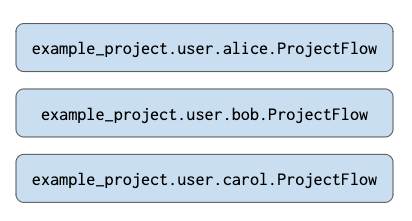
Note that each one of these deployments gets an isolated namespace
and a separate production token. This means that
if your code refers to Flow('ProjectFlow').latest_run in production, it is guaranteed
to refer to a run that corresponds to its own isolated deployment. The deployments don't
interfere with each other.
Main production deployment
In addition to user-specific deployments, most projects have a single blessed production version which represents the official results of the workflow.
The @project decorator exposes a new top-level command-line argument, --production
that denotes a production run or deployment. See what happens when you run ProjectFlow
with --production:
python project_flow.py --production run
The current.branch_name will be set to prod and current.is_production is set to
True. For instance, you could write results to a production table only if
current.is_production.
You can deploy a production version to AWS Step Functions as follows:
python project_flow.py --production step-functions create
Instead of deploying the flow with a user-specific prefix, this will deploy the flow as
example_project.prod.ProjectFlow. You will get a warning about missing production
token if you are not authorized to deploy the flow to production.
The production deployment gets a separate, isolated namespace of its own:
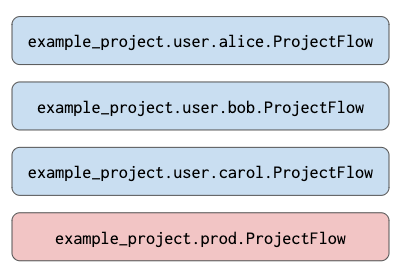
Custom branches
Imagine that ProjectFlow has a stable version in production. Now, Alice and Bob want to start developing a new, experimental version of the flow. They can work on a common codebase and run the code locally independently. Eventually, they will want to deploy the experimental version to a production orchestrator and let it run in parallel with the production version for a while, to see that it works correctly.
Alice and Bob could deploy the experimental version under a user-specific namespace of theirs but this would make it hard to keep iterating on the code, as one of the usernamespaces would be reserved for the long-running experiment. A better approach is to deploy the experimental code under a custom branch.
Try the following:
python project_flow.py --branch better_version run
The flow reports that the branch name is test.better_version. You can deploy the
custom branch to AWS Step Functions:
python project_flow.py --branch better_version step-functions create
which will result in another separate, isolated namespace:
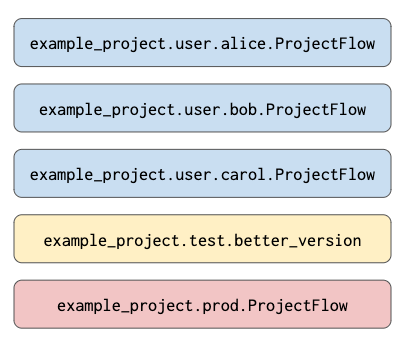
Alice and Bob can share the production token corresponding to the branch, so either of them can redeploy the branch when needed.
Custom branches for production deployments
There are scenarios where Alice might need to run multiple variants of ProjectFlow in production. Alice can very simply use custom branches to run multiple production versions -
Try the following:
python project_flow.py --branch better_version --production run
The flow reports that the branch name is prod.better_version. You can deploy the
custom branch to AWS Step Functions:
python project_flow.py --branch better_version --production step-functions create
@project and event triggering
Importantly, workflows connected through
the @trigger_on_finish decorator
respect the @project decorator. Besides deploying individual workflows as branches,
as shown above, you can deploy flows-of-flows as isolated branches. Read more about
this pattern in
Deploying Variants of Event-Triggered Flows.
@project and configs
Often, larger Metaflow projects spanning multiple branches and flows benefit from
shared configuration files. For instance, your project can have a configuration
file (or multiple) which parametrizie the project separately in each Git branch that
in turn map to project --branch'es.
Take a look at
Configuring Flows for more information
how to leverage Configs in your projects.
Summary
The @project decorator makes available three classes of namespaces that will affect
the behavior of a production deployment:
useris the default. It will deploy to a user-specific, private namespace. Use it for testing production deployments.testdenotes custom branches that can be shared amongst multiple users. Use it for deploying experimental versions that can run in parallel with production. Deploy custom branches with--branch foo.proddenotes the global production namespace. Use it for deploying the official production version of the project. Deploy to production with--production. For multiple production variants, deploy custom branches with--production --branch foo.
Note that the isolated namespaces offered by @project work best when your code is
designed to respect these boundaries. For instance, when writing results to a table, you
can use current.branch_name to choose the table to write to, or you can disable writes
outside production by checking current.is_production.